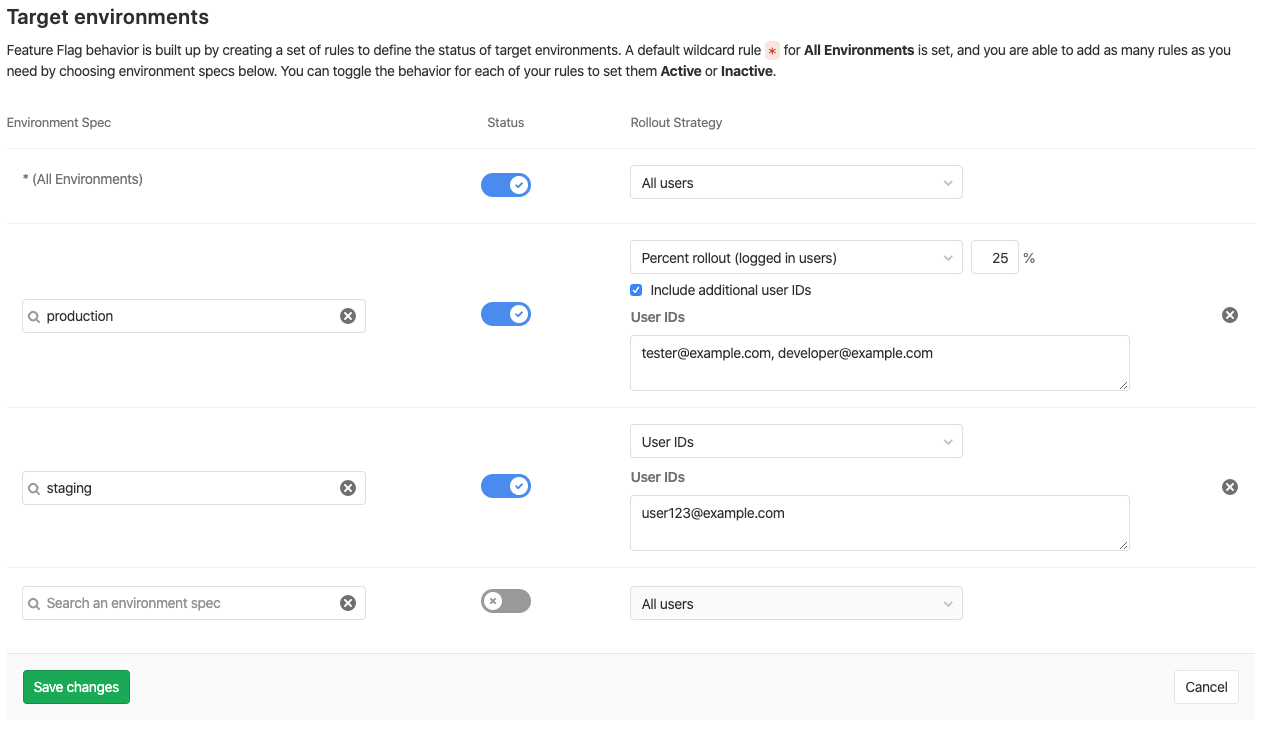Feature Flags (PREMIUM)
Introduced in GitLab 11.4.
Feature flags allow you to ship a project in different flavors by dynamically toggling certain functionality.
Overview
Feature Flags offer a feature toggle system for your application. They enable teams to achieve Continuous Delivery by deploying new features to production at smaller batches for controlled testing, separating feature delivery from customer launch. This helps reducing risk and allows you to easily manage which features to enable.
GitLab offers a Feature Flags interface that allows you to create, toggle and remove feature flags.
How it works
Underneath, GitLab uses unleash, a feature toggle service. GitLab provides an API where your application can talk to and get the list of feature flags you set in GitLab.
The application must be configured to talk to GitLab, so that's up to the developers to use a compatible client library and integrate it in their app.
By setting a flag active or inactive via GitLab, your application will automatically know which features to enable or disable respectively.
Adding a new feature flag
To add a new feature flag:
-
Navigate to your project's Operations > Feature Flags.
-
Click on the New Feature Flag button.
-
Give it a name.
NOTE: Note: A name can contain only lowercase letters, digits, underscores (
_) and dashes (-), must start with a letter, and cannot end with a dash (-) or an underscore (_). -
Give it a description (optional, 255 characters max).
-
Define environment specs. If you want the flag on by default, enable the catch-all wildcard spec (
*) -
Click Create feature flag.
Once a feature flag is created, the list of existing feature flags will be presented with ability to edit or remove them.
To make a feature flag active or inactive, click the pencil icon to edit it, and toggle the status for each spec.
The toggles next to each feature flag on the list page function as global shutoff switches. If a toggle is off, that feature flag is disabled for every environment.
Define environment specs
Introduced in GitLab 11.8.
In general, an application is deployed to multiple environments, such as production, staging and review apps. For example, you may not want to enable a feature flag on production until your QA team has first confirmed that the feature is working correctly on testing environments.
To handle these situations, you can enable a feature flag on a particular environment with Environment specs. You can define multiple specs per flag so that you can control your feature flag more granularly.
To define specs for each environment:
- Navigate to your project's Operations > Feature Flags.
- Click on the New Feature Flag button or edit an existing flag.
- Set the status of the default spec (
*). Choose a rollout strategy. This status and rollout strategy combination will be used for all environments. - If you want to enable/disable the feature on a specific environment, create a new spec and type the environment name.
- Set the status and rollout strategy of the additional spec. This status and rollout strategy combination takes precedence over the default spec since we always use the most specific match available.
- Click Create feature flag or Update feature flag.
NOTE: NOTE We'd highly recommend you to use the Environment feature in order to quickly assess which flag is enabled per environment.
Feature Flag strategies
GitLab Feature Flag adopts Unleash as the feature flag engine. In unleash, there is a concept of rulesets for granular feature flag controls, called strategies. Supported strategies for GitLab Feature Flags are described below.
Rollout strategy
Introduced in GitLab 12.2.
The selected rollout strategy affects which users will experience the feature enabled.
The status of an environment spec ultimately determines whether or not a feature is enabled at all. For instance, a feature will always be disabled for every user if the matching environment spec has a disabled status, regardless of the chosen rollout strategy. However, a feature will be enabled for 50% of logged-in users if the matching environment spec has an enabled status along with a Percent rollout (logged in users) strategy set to 50%.
All users
Enables the feature for all users. It is implemented using the Unleash
default
activation strategy.
Percent rollout (logged in users)
Enables the feature for a percentage of authenticated users. It is
implemented using the Unleash
gradualRolloutUserId
activation strategy.
Set a value of 15%, for example, to enable the feature for 15% of authenticated users.
A rollout percentage may be between 0% and 100%.
CAUTION: Caution: If this strategy is selected, then the Unleash client must be given a user ID for the feature to be enabled. See the Ruby example below.
User IDs
Introduced in GitLab 12.2. Updated to be defined per environment in GitLab 12.6.
A feature flag may be enabled for a list of target users. It is implemented
using the Unleash userWithId
activation strategy.
User IDs should be a comma separated list of values. For example, user@example.com, user2@example.com, or username1,username2,username3, etc.
CAUTION: Caution: The Unleash client must be given a user ID for the feature to be enabled for target users. See the Ruby example below.
Integrating with your application
In order to use Feature Flags, you need to first get the access credentials from GitLab and then prepare your application and hook it with a client library.
Configuring Feature Flags
To get the access credentials that your application will need to talk to GitLab:
- Navigate to your project's Operations > Feature Flags.
- Click on the Configure button to see the values:
- API URL: URL where the client (application) connects to get a list of feature flags.
- Instance ID: Unique token that authorizes the retrieval of the feature flags.
-
Application name: The name of the running environment. For instance,
if the application runs for production server, application name would be
productionor similar. This value is used for the environment spec evaluation.
NOTE: Note: The meaning of these fields might change over time. For example, we are not sure if Instance ID will be single token or multiple tokens, assigned to the Environment. Also, Application name could describe the version of application instead of the running environment.
Client libraries
GitLab currently implements a single backend that is compatible with Unleash clients.
Unleash clients allow the developers to define in the app's code the default values for flags. Each feature flag evaluation can express the desired outcome in case the flag isn't present on the provided configuration file.
Unleash currently offers a number of official SDKs for various frameworks and a number of community contributed libraries.
Official clients:
- unleash/unleash-client-java
- unleash/unleash-client-node
- unleash/unleash-client-go
- unleash/unleash-client-ruby
Community contributed clients:
- Unleash FeatureToggle Client for .Net
- Unofficial .Net Core Unleash client
- Unleash client for Python 3
Golang application example
Here's an example of how to integrate the feature flags in a Golang application:
package main
import (
"io"
"log"
"net/http"
"github.com/Unleash/unleash-client-go"
)
type metricsInterface struct {
}
func init() {
unleash.Initialize(
unleash.WithUrl("https://gitlab.com/api/v4/feature_flags/unleash/42"),
unleash.WithInstanceId("29QmjsW6KngPR5JNPMWx"),
unleash.WithAppName("production"),
unleash.WithListener(&metricsInterface{}),
)
}
func helloServer(w http.ResponseWriter, req *http.Request) {
if unleash.IsEnabled("my_feature_name") {
io.WriteString(w, "Feature enabled\n")
} else {
io.WriteString(w, "hello, world!\n")
}
}
func main() {
http.HandleFunc("/", helloServer)
log.Fatal(http.ListenAndServe(":8080", nil))
}Ruby application example
Here's an example of how to integrate the feature flags in a Ruby application.
The Unleash client is given a user id for use with a Percent rollout (logged in users) rollout strategy or a list of Target Users.
#!/usr/bin/env ruby
require 'unleash'
require 'unleash/context'
unleash = Unleash::Client.new({
url: 'http://gitlab.com/api/v4/feature_flags/unleash/42',
app_name: 'production',
instance_id: '29QmjsW6KngPR5JNPMWx'
})
unleash_context = Unleash::Context.new
# Replace "123" with the id of an authenticated user.
# Note that the context's user id must be a string:
# https://unleash.github.io/docs/unleash_context
unleash_context.user_id = "123"
if unleash.is_enabled?("my_feature_name", unleash_context)
puts "Feature enabled"
else
puts "hello, world!"
endFeature Flags API
You can create, update, read, and delete Feature Flags via API to control them in an automated flow: